Didn’t you hear the big NEWS? Yes Untethered jailbreak for your iPhone 4s and iPad 2 is here and as promised here is my guide for you to flawlessly jailbreak your device. Absinthe is the Tool that we will be using to jailbreak, you can download it here for Mac and Windows and Linux versions are just in line waiting to be packed and released for the world. We can expect Windows and Linux versions soon!
Let’s just recap the firmware and devices Absinthe supports:
- iPhone4S: 5.0 (9A334), 5.0.1 (9A405) and the “other” 5.0.1 (9A406)
- iPad2: 5.0.1 (9A405)
Enough of warning and advices, let’s get back to work! Follow these simple steps to get your device jailbroken:
- Unzip absinthe-mac-0.1.2-1.zip.
- Double click Absinthe.app to launch the application.

- Connect your iPhone 4s/iPad 2 to your Mac via USB.
- Absinthe will automatically recognize your device and Jailbreak button will be enabled.

- Click the Jailbreak button to start the process.

- You are done now let the tool do it’s job.
Please give atleast 5 to 10 minutes for the tool to do its job as the files are very large.
Please do not unplug the device until tool suggests its safe now to unplug.
Your device will restart automatically and the process will continue, please don’t unplug the device yet!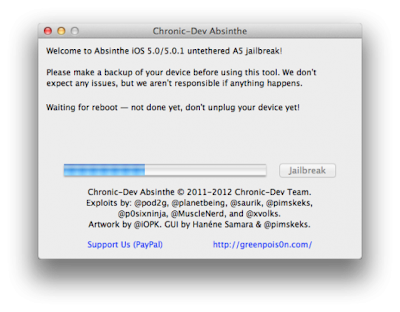
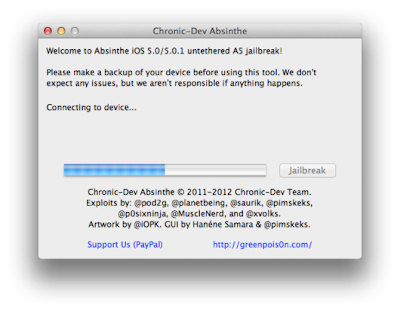
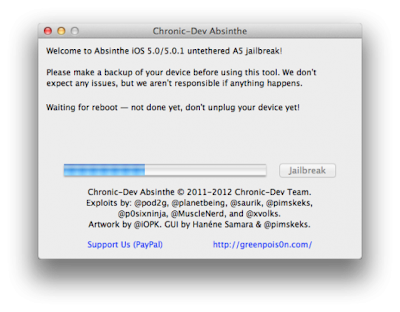
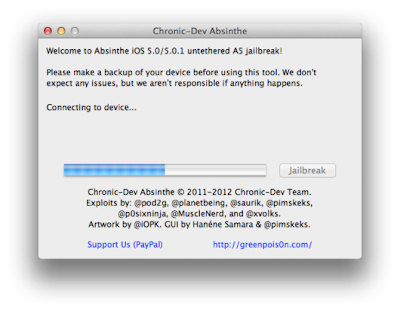
Once done, Absinthe will let you know, so please keep an eye on the messages that Absinthe is communicating to you.
After Absinthe is done completing it’s job, unlock your device and search for Absinthe icon on springboard (it is usually on last page, but can be on any page). Launch it and it will download Cydia! Enjoy, your device is Jailbroken with Cydia installed.
Note: If you receive an “Error Establishing Connection” message after opening Absinthe icon, it might be because their servers are experiencing high load and you should keep trying to launch Absinthe icon.



 1/26/2012 08:45:00 PM
1/26/2012 08:45:00 PM
 dannzfay
dannzfay




 Posted in:
Posted in: 









0 comments:
Post a Comment